Reviewing the historical automation and modifications implemented by xFanatical Foresight is essential for diagnosing rule setup issues and conducting audits. xFanatical Foresight maintains a comprehensive log of all automations, allowing you to understand which tasks were automated, their timing, and the outcomes achieved.
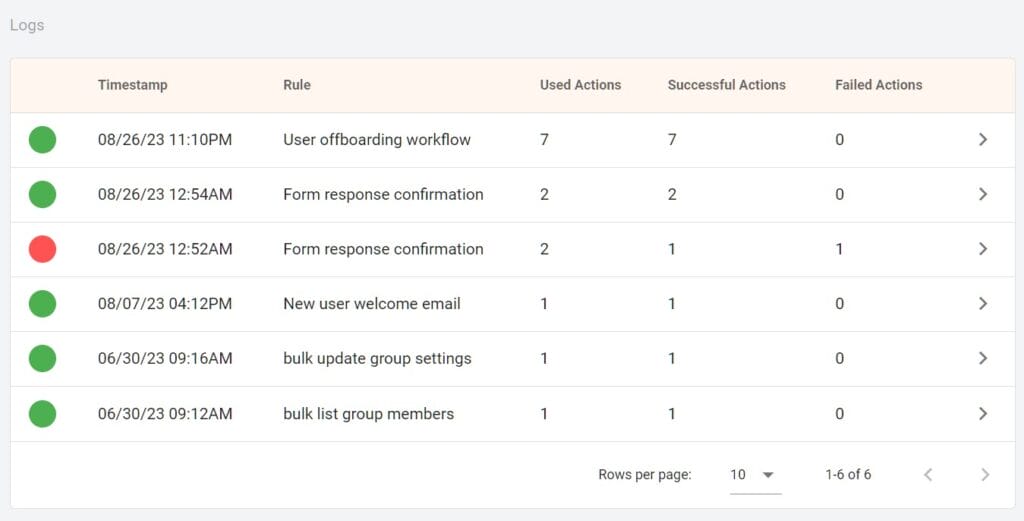
Instructions
Follow these steps to access the rule logs.
- Sign into xFanatical Foresight
- Go to the Logs page.
- Find the rule logs displayed in a table. Each row represents a rule execution.
- Click
in each row to expand the rule log details.
Log Details
Rule Log Stats
The log stats show important statistical information about the rule execution. If xFanatical Foresight automated the actions successfully in the rule execution, reaching till the end of the workflow, then the rule execution overall outcome is successful, displayed as a green light . Otherwise, if xFanatical Foresight quitted the workflow early without completing the actions in the workflow due to errors, then the overall outcome is a failure, displayed as a red light
.

Terminologies
- Timestamp. The time when the rule execution happened.
- Rule. The rule name when the rule execution happened. It may not be the same as the latest configured rule name.
- Used Actions. The number of actions counted toward the monthly action quota.
- Successful Actions. The number of actions with a successful result. For example, a result of the Suspend user action is having a given Google Workspace user suspended, then this action is considered successful.
- Failed Actions. The number of actions with a failed result. For example, the Suspend user action does not suspend the given user as expected, because the Google Workspace user didn't exist. Then this action is considered failed.
- Total Actions. The total number of actions in the rule when the rule execution happened. It may not be not equal to the number of actions in your current rule configuration if you have edited the rule since then.
- Skipped Actions. The number of actions xFanatical Foresight didn't automate. Assuming you have a 7-steps rule, xFanatical Foresight automated the first 4 actions, but the 4th action failed due to a data error. Then the rest 3 actions are skipped. The rule execution ends early.
- Start Time. The time when the rule execution started.
- Finish Time. The time when the rule execution completed or quitted.
- Duration. The duration in seconds of the rule execution.
Rule History
The rule history card lays out the trigger event and the action history. The trigger event describes the details of the event that triggered the rule, e.g. someone sent you a calendar event invite. The action history describes the tasks xFanatical Foresight has done. It includes partial or all actions xFanatical Foresight has automated. If xFanatical Foresight took an action successfully, then the action displays a small green light . Otherwise, the action displays a small red light
.
For failed actions, the log includes a failure reason, e.g. the given user is not found, or the email recipient can not be empty etc. These error reasons help you troubleshoot your rule configuration or unmet conditions.

Notes
- xFanatical Foresight only retains 90 days of automation logs. Older automation logs are automatically deleted.
 xFanatical Foresight Login
xFanatical Foresight Login