Introduction
In today’s digital-first world, collecting information through online forms has become second nature — whether it’s for surveys, feedback, or event registrations. Google Forms remains a favorite tool due to its simplicity and versatility. But what if there’s a need to combine content from different forms into one?
If you've ever asked, “Can you merge Google Forms?”, you're not alone. Google Forms doesn’t provide a built-in feature to do this. Manually copying and pasting questions is tedious and error-prone. That’s why we created Form Merger a lightweight yet powerful web application by xFanatical that lets you merge two Google Forms or more into one quickly and efficiently.
Understanding the Need for Merging Google Forms
Before we delve into the process, let's understand why merging multiple Google Forms can be beneficial. Combining forms allows you to streamline your data collection efforts, avoid duplication, and create a more comprehensive and cohesive experience for your respondents.
How to merge google forms
Now we are going to walk you through how to merge Google Forms efficiently using automation—so you can create a single, well-organized form from multiple sources with ease.
Step 1. Get Form Merger from Google Marketplace
- Go to our xFanatical Form Merger page.
- Click Review permissions.
- Authorize the permissions required by xFanatical Form Merger.
- You will soon redirected into the application.
Step 2. Select Forms to Merge
The application will present you with its main interface. And
- Click Select Forms.

- In the popup dialog, you will see all your Forms located in your Google Drive.
- You may multiple select the Forms to be combined, using CTRL key or Shift key.
- When you finish, click Select to close the dialog.

Now you will see the forms listed in the box
- Use mouse to drag and drop forms into the order by which these forms will be merged.
- Fill in new title of form in the box of Save Form as.
- (optional) Fill in the description of the combined form in Form Description.

Step 3. Start the Forms Fusion
- Click Merge.
- Wait for one minute (or more/less depending on how many questions your forms have in total). The popup dialog shows you the progress, the number of questions being copied, and the total number of questions.
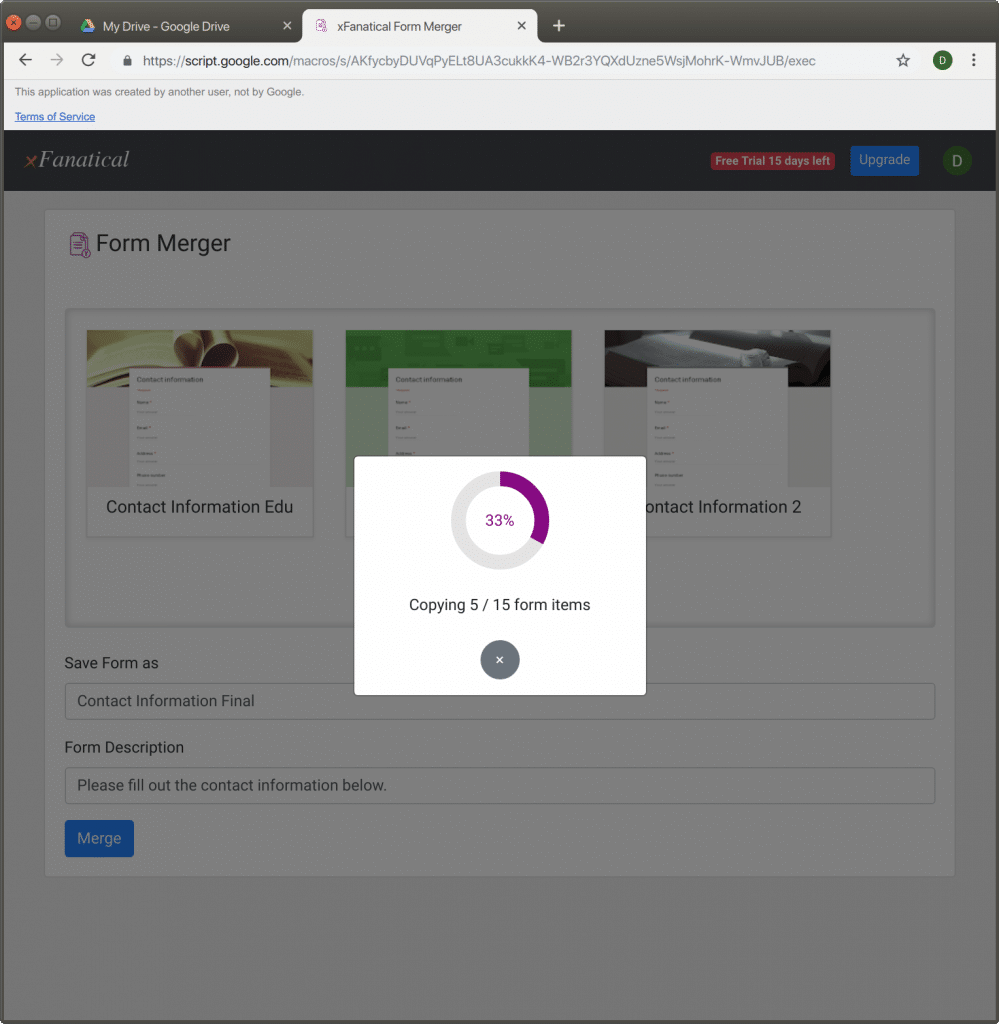
- Once it's done, you will see a link to the combined form below.

- Now you see the combined long form.

Congratulations! You have successfully reused the questions from existing forms without spending time manually typing again! Now you are free to review and remove outdated questions before you publish the new combined form.
Mission completed!
Still confused? Here is a video demonstrating the entire process.
Conclusion
Merging multiple forms into one doesn’t have to be complicated. Whether you need to merge two Google Forms or combine several, tools like Form Merger make the job fast and reliable.
It’s the smartest way to streamline your workflow, save time, and avoid errors in manual form building. Whether you need to merge two Google Forms or consolidate several, this process helps streamline your workflow and keep everything in one place. Try it today and make your form management smarter and more efficient.
