Google Groups is a Google product built to offer seamless communication. It provides a discussion platform for users where both individuals and business organizations can use Google groups. The individuals can join forums, read content, create new groups, and more to interact with other peoples. Business organizations can communicate and collaborate with other organizations through Google Groups. The group’s Admin can add and remove other members within the group. Also, the group creator admin can add other admins for the group.
Apart from the Google Admin Console and Groups interface, you can create and delete Google Groups with the Foresight automation tool. It has some good features to do the tasks.
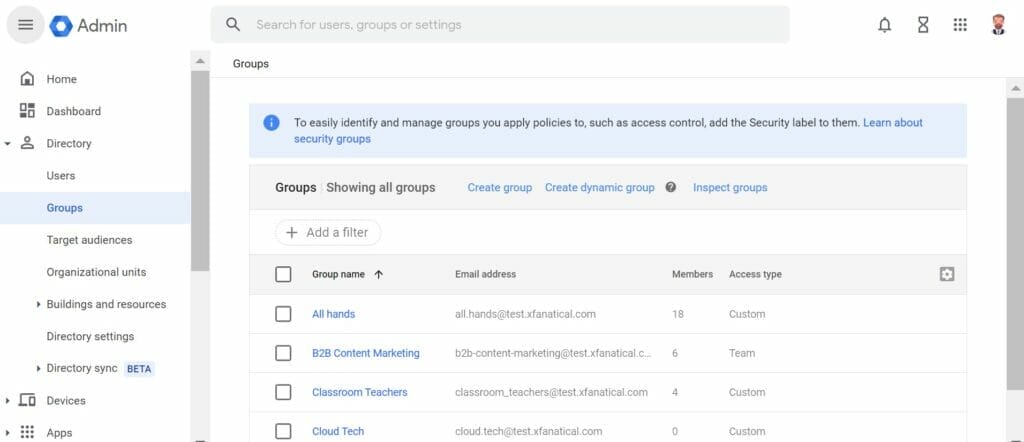
How to create a Google Group in Google Admin Console?
Here is the process to create Google Groups through the Admin Console –
1. Sign in to the Google Admin Console through your Google administrative account.
2. Go to the Directory > Groups.
3. Click on Create Group at the top of the console.
4. Then you have to enter group details - Group name, Group email, Description, and Group owners.
5. Click on Next.
6. Then, you need to check the Security box if you want to add a security level. But remember that it’s an optional step.
7. Now click on Next.
8. After that, you have to select the type of group access like- Restricted, Team, or Announcement only. Each kind of access needs predefined permissions. These permissions apply to Group Owners, Managers, Members, Entire Organizations or the External (outside of organizations).
9. You can apply customized configuration for your group access. In that case, your group access type will be – Custom. Also, you have to click on the table cells to select or deselect an option. Later you can change these settings.
10. Click on Next.
11. If you want to apply any kind of restriction on the members’ access in the group, then choose the Restrict membership. Moreover, you can add any condition if you want. Learn more about - restricting group membership.
12. Select the Create Group option to complete your Google Group creation.
How do Google Groups work?
As it’s a type of discussion group; thus basic workflow goes through starting a new conversation, responding to one, and deleting a message, if any, when required. So we will explore these three procedures in brief.
- Starting a new conversation
1. Sign in to Google Groups and click on the name of a group.
2. Then choose an option between Start a conversation and New conversation.
3. Then enter a subject and a message.
4. Finally, click on Post message.
- Responding to the conversation
1. Sign in to Google Groups and click on the name of a group.
2. Click the message you want to read and respond to.
3. You can reply to a conversation in three different ways. They are- reply to the group, reply to the individual who had posted (the conversation), or respond via email. Also, you can forward messages from a conversation.
- Deleting a message from the conversation
1. Sign into the Google Groups and open the message you want to remove.
2. Then click on More>Delete in the message.
3. Finally, click on Ok in the confirmation box.
How to delete a Google Group?
To delete a Google Group through the Admin Console, you have to follow this process-
1. Sign in to the Google Admin console.
2. Go to Menu>Directory>Groups.
3. Then you have to delete one or multiple groups as per your requirement –
A) For one group, point out the group and click on More options > Delete group. Then click on Delete group again.
B) For multiple groups, check the boxes for the groups you want to delete. Cick on the Delete groups option appears on the top, then click on Delete groups again.
What is Google Groups used for?
You can use these groups to-
- Send email messages to an entire group. One email address is enough to complete this action.
- Organize meetings, conferences, and events.
- Meet people with the same interests and start a conversation with them.
- Read new things and create posts.
- Create collaborative inboxes. Assign new conversations and manage emails.
- Also, track the assigned conversation.
- Manage group memberships.
Final words
This is all about Google Groups and its services that you need to know to use this tool better. The introduction has altered the way communications within office spaces work and for individuals in their work and personal life. Moreover, with advanced tools like Foresight, you can now create, manage, and delete your Google Groups without any hassle.
But why use Foresight? It’s a SaaS platform that automates Google Workspace workflows without learning to code. Thus it cuts down the extra workload and increases productivity. Also, empowers administrators and users to design complex business workflows that cannot be done with native Google cloud services and work smarter.
If you liked this blog and found it informative, then do check out some of our other works listed below.
But that is not all. With Foresight, you can create bulk groups. Just go through our post - How to bulk create google groups. You can also bulk delete google groups and bulk rename google groups, bulk export groups in Google Workspace, bulk remove members from Google Group, bulk add members to Google Group, and auto add users to groups after changing user’s OU.
For details, please learn Foresight from our blogs about Google Workspace Admin Use Cases.
