In this article, we're going to see virtual classroom management with Google Workspace For Education
Google Workspace for Education is one of the best and easiest platforms for all kinds of virtual classrooms. For K-12 schools, it can be a really easy way to manage education in an online world.
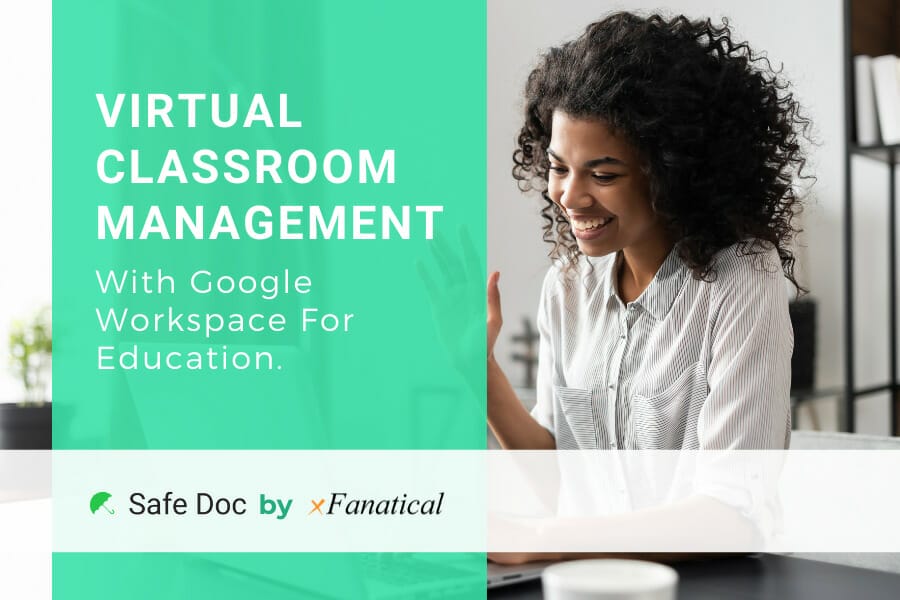
You get superb control over how students learn online. Teachers can use Meet to take classes, Google Classroom to help students submit assignments and more. This guide will be all about virtual classroom management. But first, let’s look at how to set it up.
Qualification Criteria of K-12 Schools for Google Workspace For Education
K-12 schools are recognized by the government, and formally-accredited educational institutions issue approved certifications to national or international certificates at primary, secondary, or third levels. Read more about the criteria.
Getting Started With Google Workspace For Education
There are 8 steps to get started with GWFE. Your IT department should be able to take care of it pretty easily.
Here are the steps you need to follow. You can also check out this guide from Google themselves.
Step 1: Create your account
The first step is to, of course, create your account. You can choose from different tiers. The GWFE Fundamentals is the basic tier. There is the option to upgrade to higher tiers like GWFE Standard and GWFE Plus. Compare the tiers here.
Step 2: Define mail architecture
Then comes defining the mail architecture. This one is pretty important. First, you will need to set up a domain. Then determine the mail delivery system.
Step 3: Organizational structure
The structure will help you segment different users. And you can also give them different levels of access. So, for example, teachers can have different access levels to say IT and admins.
Step 4: Creating accounts for students, faculties, and teachers
This step is not the same as the previous one. The previous account opening step was for the general service. Here you are essentially creating accounts for different users on the platform. That means for students, teachers, and faculties.
Step 5: Integrating Classroom with Google Workspace
After the basics like organization and accounts are set up, it is time to integrate Google Classroom with Workspace. Why do you want to do this? Well, because it makes everything super easy to control.
You can give a seamless teaching and learning experience. And teachers can grade assignments here as well.
Step 6: Account authentication
Account authentication is necessary if you are integrating with other services. You can enable single sign-on and password recovery.
Step 7: Migrating data
There are a couple of different ways of migrating data. And this can be done both from the client-side as well as the server-side. For more detailed info on this, check out this migration guide from Google.
Step 8: Enable Google services
All there is left to do now is to enable all the awesome Google services so the teachers and students can start right away. You can enable Gmail, Jamboard, Calendar, Meet, and more. Upgraded versions allow you to enable additional capabilities as well.
Step 9: Install Safe Doc
Creating an online classroom doesn’t matter if your students can simply put you on mute and browse to another website. Also, there is the concern of rising bullying in the online classroom.
Safe Doc does away with all of that by allowing you to control how your students interact with the class session. It also allows you to restrict your students' access to the internet while they are attending class.
Using G-Suite Application For Virtual Classroom Management
Teachers and admins have access to intuitive tools so that they make learning interactive and fun. From Classroom to Drive, all these applications are designed to work together and encourage collaboration.
Let’s take a look at some of these key applications to see how you can use them to manage your virtual classroom.
Google Classroom
You cannot have a virtual classroom without Google Classroom, can you? Classroom allows students to communicate with teachers, collaborate and interact with classmates/teachers and also submit assignments.
Google Drive
Drive is Google's cloud storage service. You can share documents and store documents as well. All the students' assignments and documents can be stored here. Teachers can also allow students to submit assignments on Google Drive by specifying a folder for it.
Google Docs/Sheets/Slides
These are exactly what they sound like. Doc is a word processor; sheets help you work with spreadsheets and slides allow you to create awesome presentations. All essential for getting work done both for students and teachers.
Google Jamboard
Jamboard is one of the best online collaborative learning tools. It will make learning (and teaching) super fun and easy.
Google Meet
Google Meet is what you will be used to take classes. It is powerful and seamless to use. You can create a full virtual classroom environment here.
Wrapping up
With Google Workspace for Education, virtual classroom management is easier than ever. The landscape of education is rapidly changing. Making use of all the innovative tools at your disposal will help accelerate learning and make it more accessible.
